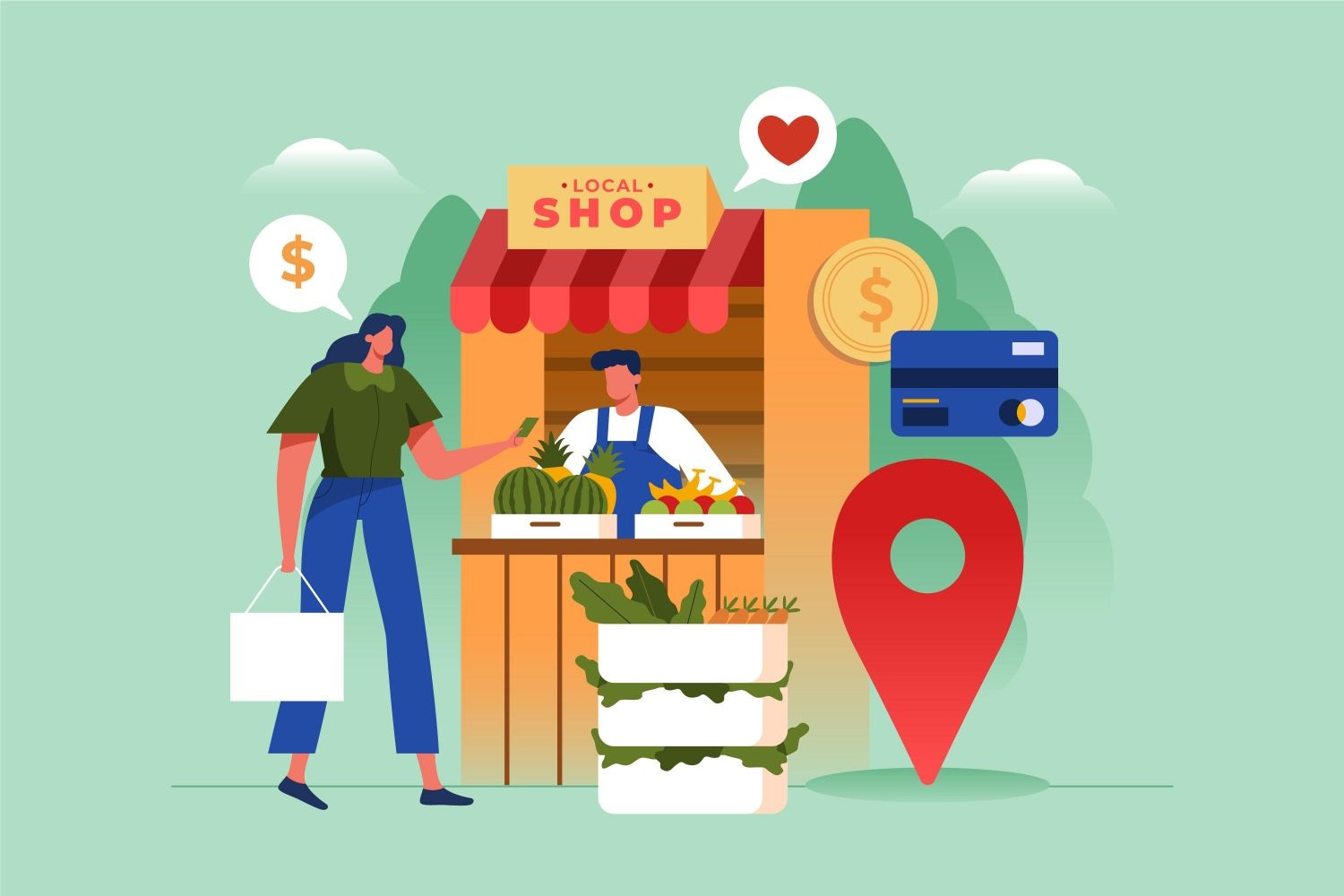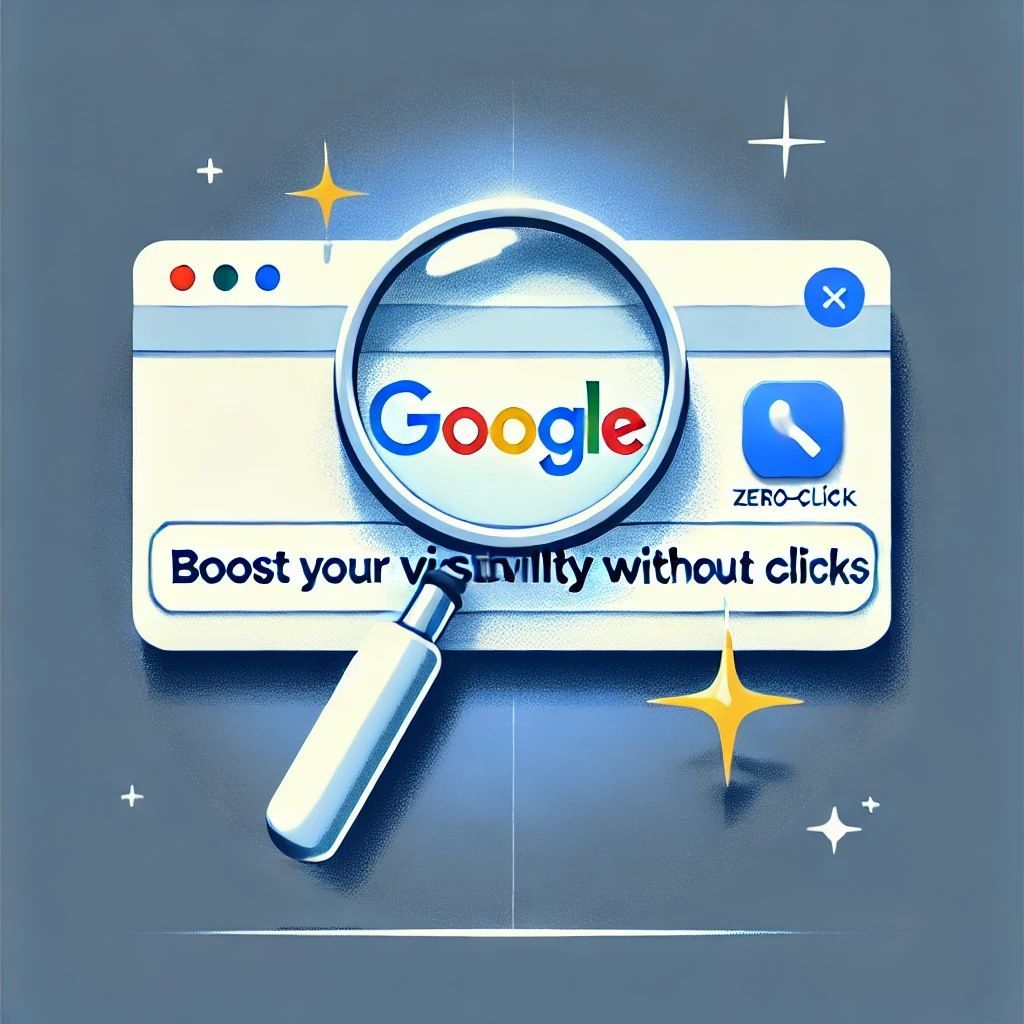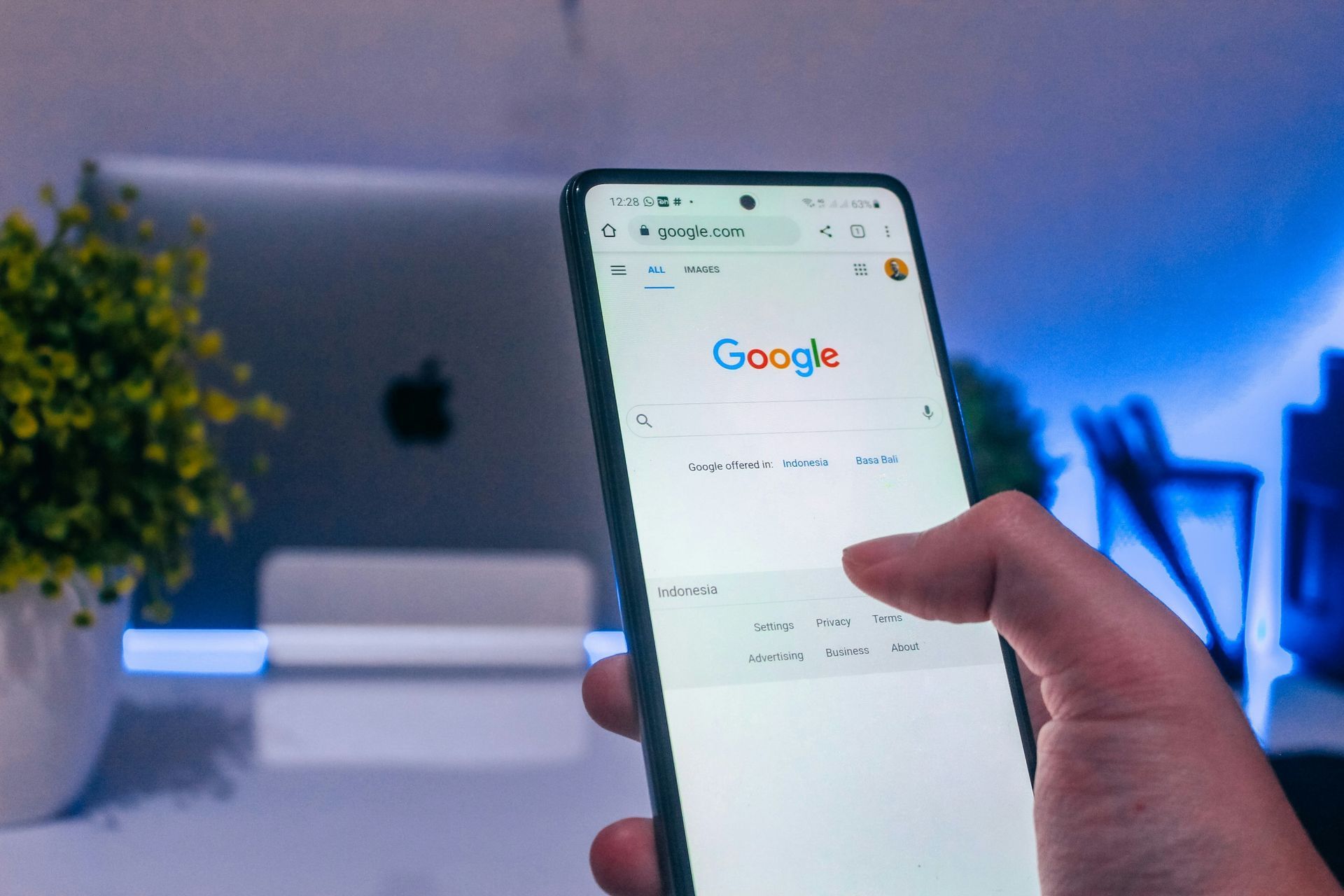Attract Local Clients with Google Business Profile
In today’s digital world, your customers are searching online before they ever visit your store, call your office, or book your service. If you want your business to appear when someone searches for “spa near me” or “marketing agency in Fort Worth,” then optimizing your Google Business Profile (GBP) is a must.
Your Google Business Profile is a free listing that appears on Google Search and Maps. It shows important details about your business — like your name, location, services, photos, reviews, and more.
When set up and maintained properly, this profile can bring in more foot traffic, phone calls, website visits, and leads from your local area. Here’s how to do it step-by-step:
Step 1: Claim and Verify Your Profile
Why it matters:
Google needs to know that you’re the real owner of your business before showing it prominently in search results.
How to do it:
- Go to google.com/business
- Sign in with your Google account
- Search for your business name. If it exists, claim it. If not, create a new profile.
- Google will ask you to verify by sending a postcard, phone call, or email. Follow the instructions to complete verification.
Once verified, you can edit all the important details and start optimizing your listing.
Step 2: Use Accurate and Consistent Information
What to do:
Make sure your
business name, address, and phone number (NAP) are the same everywhere — on your website, Facebook page, Instagram bio, and other directories.
Don’t add extra keywords to your business name. For example:
❌ “Sandy’s Hair Studio – Best Hair Salon in Texas”
✅ “Sandy’s Hair Studio”
Inconsistent or keyword-stuffed info can confuse customers and hurt your search visibility.
Step 3: Pick the Right Business Categories
Why this matters:
Google uses categories to match your business with relevant searches. If someone searches “eyebrow threading in Burleson,” your business is more likely to appear if you’ve selected that as a category.
How to choose:
- Your
primary category should describe your main service (e.g., “Nail Salon”).
- Secondary categories can describe additional services (e.g., “Waxing Hair Removal,” “Facial Spa”).
Choose categories that are specific and accurate. Avoid picking ones that don’t apply just to rank for more searches.
Step 4: Write a Clear and Localized Business Description
Tips for writing:
- Keep it between
250–750 characters
- Mention what you do, who you serve, and where you’re located
- Include keywords your customers might search for
- Use natural language — write like you’re talking to a customer
Example:
“We’re a family-owned dental clinic in Fort Worth, TX, offering gentle, affordable care for all ages. From cleanings to cosmetic dentistry, we help you smile brighter!”
Step 5: Post Updates Regularly
Why post here too?
Google lets you publish short posts (like mini-blogs or announcements) that appear directly in your profile. These posts show potential customers that your business is active and engaged.
What to post:
- Promotions or limited-time offers
- Upcoming events
- New services or product launches
- Customer reviews or team photos
- Tips or FAQs
Try posting at least
once a week to keep things fresh and boost visibility.
Step 6: Add High-Quality Photos and Videos
Why photos matter:
People want to see what your business looks like before they visit. Listings with photos get more views and more clicks than those without.
What to upload:
- Exterior shots (so they recognize your building)
- Interior photos (clean, welcoming atmosphere)
- Staff photos (builds trust)
- Product or service examples (before/after, close-ups)
- Happy customers (with permission)
Tip: Avoid blurry or outdated images. Update them regularly.
Step 7: Get Customer Reviews and Respond to Them
Why it’s powerful:
Google reviews are one of the biggest trust signals. Positive reviews help customers choose your business over your competitors.
How to get more reviews:
- Ask your happy customers in person
- Send a follow-up email or text with your review link
- Offer a small incentive (where allowed)
Always respond to reviews — even the bad ones. Thank them for good reviews, and for negative ones, respond calmly and professionally. It shows you care and take feedback seriously.
Step 8: Turn on Messaging
Why it helps:
Many customers want to ask a quick question before visiting. Google lets them message you directly from your listing (using the Google Business app).
To enable messaging:
- Download the
Google Business Profile app on your phone
- Go to your profile settings and turn on “Messaging”
- Reply quickly to earn a “responsive” badge
This can help turn more searchers into actual paying customers.
Step 9: Track Performance with Insights
Google provides useful data under the “Insights” section of your Business Profile dashboard.
What you can see:
- How people found your listing (search terms used)
- Where they found you (Google Search vs. Maps)
- What actions they took (called you, visited your website, requested directions)
- Photo views and comparisons to competitors
Use this information to improve your listing and understand what’s working.
Final Thoughts
Your Google Business Profile is a free, powerful tool to connect with potential local customers right when they’re searching for what you offer.
By spending just 15–30 minutes a week keeping it updated, you’ll:
✅ Increase your local visibility
✅ Build more trust
✅ Get more calls, visits, and bookings
✅ Stay ahead of your competitors
Need Help Optimizing Yours?
At Biz Builders LLC, we specialize in helping small businesses like yours build a strong local presence online. If you’re too busy or unsure where to start, let our team handle your Google Business Profile setup and optimization — so you can focus on what you do best: running your business.
📩
Contact us today to get started!
Email us at
terri@bizbuilders.io